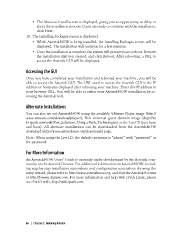Page 94 - Asterisk™: The Future of Telephony
P. 94
• The About to Install screen is displayed, giving you an opportunity to delay or
abort the installation process. If you are ready to continue with the installation,
click Next.
10. The Installing Packages screen is displayed.
• While AsteriskNOW is being installed, the Installing Packages screen will be
displayed. The installation will continue for a few minutes.
• Once the installation is complete, the system will prompt you to reboot. Remove
the installation disk you created, and click Reboot. After rebooting, a URL to
access the Asterisk GUI will be displayed.
Accessing the GUI
Once you have completed your installation and rebooted your machine, you will be
able to access the Asterisk GUI. The URL used to access the Asterisk GUI is the IP
address or hostname displayed after rebooting your machine. Enter this IP address in
your browser URL. You will be able to refine your AsteriskNOW installation by ac-
cessing the Asterisk GUI.
Alternate Installations
You can also try out AsteriskNOW using the available VMware Player image (http://
www.vmware.com/download/player/), Xen universal guest domain image (http://wi
ki.rpath.com/wiki/Xen_Solutions_Using_rPath_Technologies) or the LiveCD (just burn
and boot). All alternate installations can be downloaded from the AsteriskNOW
download (http://www.asterisknow.org/downloads) page.
Note: When using the LiveCD, the default username is “admin” with “password” as
the password.
For More Information
An AsteriskNOW Users’ Guide is currently under development by the Asterisk com-
munity on the Asterisk Forums. For additional information on AsteriskNOW, includ-
ing step-by-step installation screenshots and configuration screenshots showing the
setup wizard, please refer to http://www.asterisknow.org, and visit the Asterisk Forums
at http://forums.digium.com. For more information and help with rPath Linux, please
see rPath’s wiki, http://wiki.rpath.com.
66 | Chapter 3: Installing Asterisk