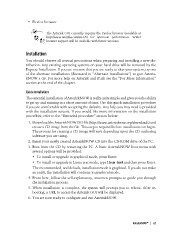Page 91 - Asterisk™: The Future of Telephony
P. 91
• Firefox browser
The Asterisk GUI currently requires the Firefox browser (available at
http://www.mozilla.com/en-US/ for optimum performance. Wider
browser support will be available with future versions.
Installation
You should observe all normal precautions when preparing and installing a new dis-
tribution. Any existing operating systems on your hard drive will be removed by the
Express Installation. If you are not sure that you are ready to alter your system, try one
of the alternate installations (discussed in “Alternate Installations”) to give Asteris-
kNOW a try. For more help on Asterisk and rPath see the “For More Information”
section at the end of the chapter.
Quick installation
The essential installation of AsteriskNOW is really quite simple and gives you the ability
to get up and running in a short amount of time. Use this quick installation procedure
if you are comfortable with accepting the defaults. Any help you may need is provided
with the installation screens. If you would like more information on the installation
procedure, refer to the “Extended procedure” section below:
1. Download the AsteriskNOW ISO file (http://www.asterisknow.org/downloads) and
create a CD image from the file. This step is required before installation can begin.
The process for creating a CD image will vary depending upon the CD authoring
software you are using.
2. Insert your newly created AsteriskNOW CD into the CD-ROM drive of the PC.
3. Boot from the CD by restarting the PC. A basic AsteriskNOW boot menu with
several options will be provided:
• To install or upgrade in graphical mode, press Enter.
• To install or upgrade in Linux text mode, type linux text and then press Enter.
The recommended, and default, installation mode is graphical. If you do not make
an entry, the installation will continue in graphical mode.
4. From here, follow the self-explanatory, onscreen prompts to guide you through
the installation process.
5. When installation is complete, the system will prompt you to reboot. After re-
booting, a URL to access the Asterisk GUI will be displayed.
6. You are now ready to configure and run AsteriskNOW.
AsteriskNOW™ | 63