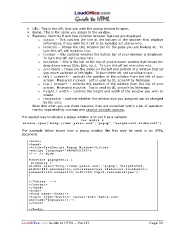Page 32 - LoudOffice_Guide-to-HTML_Part-II_Advanced.PDF
P. 32
Ø URL: This is the URL that you wish the popup window to open.
Ø Name: This is the name you assign to the window.
Ø Features: Controls if and how common browser features are displayed.
status – This controls the line at the bottom of the browser that displays
o
information, if you wish for it not to be included set status=no.
location – Shows the URL location bar for the page you are looking at. To
o
turn this off, set location=no.
toolbar – this controls whether the button bar of your browser is displayed.
o
To turn this off, set toolbar=no.
menubar – this is the bar at the top of your browser window that shows the
o
drop down menus (File, Edit, etc.). To turn this off set menubar=no.
scrollbars – these are the slides on the left and bottom of a window that let
o
you move up/down or left/right. To turn these off, set scrollbars=no.
left / screenX – controls the position of the window from the left of your
o
screen. Measured in pixels. Left is used by IE, screenX by Netscape.
top / screenY – controls the position of the window from the top of your
o
screen. Measured in pixels. Top is used by IE, screenY by Netscape.
height / width – controls the height and width of the window you wish to
o
create.
resizeable – controls whether the window size you assigned can be changed
o
by the user.
Note that when you use these features, they are contained within a set of quotation
marks, separated by commas and cannot contain spaces.
The easiest way to declare a popup window is to call it as a variable:
v a r m y W i n =
w i n d o w . o p e n ( “ h t t p : / / w w w . y a h o o . c o m ” , ” p o p u p ” , ” h e i g h t = 5 0 0 , w i d t h = 5 0 0 ” )
The example below shows how a popup window like this may be used in an HTML
document.
< h t m l >
< h e a d >
< t i t l e > J a v a S c r i p t P o p u p W i n d o w < / t i t l e >
< s c r i p t l a n g u a g e = " J A V A S C R I P T " >
< ! - - / / H i d e
f u n c t i o n p o p u p w i n ( ) {
w i n p o p u p =
w i n d o w . o p e n ( ' h t t p : / / w w w . y a h o o . c o m ' , ' p o p u p ' , ' h e i g h t = 5 0 0 ,
w i d t h = 6 0 0 , m e n u b a r = n o , s c r o l l b a r s = y e s , s t a t u s = n o , t o o l b a r = n o ,
s c r e e n X = 1 0 0 , s c r e e n Y = 0 , l e f t = 1 0 0 , t o p = 0 , r e s i z a b l e = y e s ' ) ;
}
/ / U n h i d e - - >
< / s c r i p t >
< / h e a d >
< b o d y >
< f o r m n a m e = " f o r m 1 " >
< i n p u t t y p e = " b u t t o n " v a l u e = " G o t o Y a h o o . c o m "
o n c l i c k = " p o p u p w i n ( ) ; " >
< / f o r m >
< / b o d y >
LoudOffice.com Guide to HTML – Part II Page 32